September 23-27
Note: Class opening assignments and daily assignments are due at the announced time on the announced day. I will not accept them after the announced time unless you have an excused absence.
Cell phones are for classwork only. If you are not using them for classwork, I will ask you to put them away. If you do not comply, I will ask you to give me the cell phone temporarily.
Sound will be muted
Class opening:
•Have Google Chrome in your dock, NOT Safari
•Be sure you have the Photoshop icon in your dock
•Go to hillwoodphoto1.blogspot.com and open this site.
Keep this site and tab open the entire class
•Past due: On September 16, you should have already completed and saved your first name and your last name still life 1_BW. We did this together. Block 3A did not get this done yet. You should be able to show me this in your documents folder no later than September 20. You could use this photo below to catch up. No make ups after September 20, 2019.

You could also download it at
https://drive.google.com/file/d/1RrheVEQcGqZ2tZhJLXHzAHlLwFjw1Pez/view?usp=sharing
Today's classwork
Standard:
Create, organize and refine artwork
Assignment Objectives:
1. Take assigned photos and upload them to your Macintosh computer
2. Open uploaded photos in Photoshop
3. Digitize photos in Photoshop and save them correctly
4. Create and maintain a digital portfolio
Do in class today:
When I am delivering instruction,
•You may ask me about your grades.
•Makeup work for excused absences ends September 26.
•9 week exam review (tell me if you need a translation)
1. Photoshop practice 1 if you have not or
practice 2 for a grade. I need at least one for your grade. Due no later than September 26.
2. Complete practice 3 on your own for a grade. Must be completed by September 26, 2019.
Directions below.
Practice 1
1. Click+hold+drag this photo to your desktop

or download
https://drive.google.com/file/d/1a4QSc8GVIF3hVuinK1QOppqXqw6higuj/view?usp=sharing
2. Together as a class, using Photoshop, open the photo above.
3. Go to Photoshop>Window>Essentials
4. At the Photoshop Window, be sure you have checked Layers, Application Frame and/or Application Bar, Options and Tools
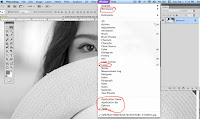
4. Save this photo into your documents folder as: your first name and last name_practice 1
5. Follow my instructions. Watch what I do then do it:
Convert the photo to black and white using an adjustment layer and Gradient Map.
6. Follow my instructions. Watch what I do then do it:
Make an adjustment layer using Levels. Use the sliders to make this photo have the correct balance of white, grey and black.
7. Save the photo as your first name and last name_practice 1.
8. Show me this photo for a grade.
practice 2
9. On your on, or with the help from your computer partner, click+hold+drag this photo to the desktop.

or download
https://drive.google.com/file/d/1t79LcZM2WdVab56u03ug67fYYEQIUIaW/view?usp=sharing
10. Complete the same steps as above, saving the photo as your first name and your last name_practice 2
11. Show me the photo for a grade.
12. Keep all today's work open for immediate access
13. Complete practice 3 on your on. Show me when you have finished.
In your layers palette you should have 4 layers, from the bottom up, Background, Layer 1, Gradient Map, Levels.
Use the sliders in the Levels histogram to make the photo look like this.

Practice 3
1. Click+hold+drag this photo to your desktop

or download
https://drive.google.com/file/d/1QgIly0eVM57e8Ja61EfH4UUgAXTiffmw/view?usp=sharing
Complete on your on and show me when finished.
Save as: your first name and your last name_practice 3
help for many topics
Using SD cards
http://hillwoodphoto1.blogspot.com/2018/08/sd-card-reader-slot.html
Phone to computer
http://hillwoodphoto1.blogspot.com/2018/08/transfer-photos-from-phone-to-computer.html
email a photo
http://stevecampbellhillwood.blogspot.com/2015/11/saving-as-jpeg.html
Note: Class opening assignments and daily assignments are due at the announced time on the announced day. I will not accept them after the announced time unless you have an excused absence.
Cell phones are for classwork only. If you are not using them for classwork, I will ask you to put them away. If you do not comply, I will ask you to give me the cell phone temporarily.
Sound will be muted
Class opening:
•Have Google Chrome in your dock, NOT Safari
•Be sure you have the Photoshop icon in your dock
•Go to hillwoodphoto1.blogspot.com and open this site.
Keep this site and tab open the entire class
•Past due: On September 16, you should have already completed and saved your first name and your last name still life 1_BW. We did this together. Block 3A did not get this done yet. You should be able to show me this in your documents folder no later than September 20. You could use this photo below to catch up. No make ups after September 20, 2019.

You could also download it at
https://drive.google.com/file/d/1RrheVEQcGqZ2tZhJLXHzAHlLwFjw1Pez/view?usp=sharing
Today's classwork
Standard:
Create, organize and refine artwork
Assignment Objectives:
1. Take assigned photos and upload them to your Macintosh computer
2. Open uploaded photos in Photoshop
3. Digitize photos in Photoshop and save them correctly
4. Create and maintain a digital portfolio
Do in class today:
When I am delivering instruction,
please follow these expectations and rules:
•Be seated
•Follow directions
•Follow directions
•Raise your hand before speaking
or leaving your seat
•Put away cell phones and electronic
devices when asked to do so
•Respect everyone
Consequences for not doing so:
•Warning
•Relocation
•Letter home
•Referral
•You may ask me about your grades.
•Makeup work for excused absences ends September 26.
•9 week exam review (tell me if you need a translation)
1. Photoshop practice 1 if you have not or
practice 2 for a grade. I need at least one for your grade. Due no later than September 26.
2. Complete practice 3 on your own for a grade. Must be completed by September 26, 2019.
Directions below.
Practice 1
1. Click+hold+drag this photo to your desktop

or download
https://drive.google.com/file/d/1a4QSc8GVIF3hVuinK1QOppqXqw6higuj/view?usp=sharing
2. Together as a class, using Photoshop, open the photo above.
3. Go to Photoshop>Window>Essentials
4. At the Photoshop Window, be sure you have checked Layers, Application Frame and/or Application Bar, Options and Tools
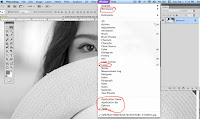
4. Save this photo into your documents folder as: your first name and last name_practice 1
5. Follow my instructions. Watch what I do then do it:
Convert the photo to black and white using an adjustment layer and Gradient Map.
6. Follow my instructions. Watch what I do then do it:
Make an adjustment layer using Levels. Use the sliders to make this photo have the correct balance of white, grey and black.
7. Save the photo as your first name and last name_practice 1.
8. Show me this photo for a grade.
practice 2
9. On your on, or with the help from your computer partner, click+hold+drag this photo to the desktop.

or download
https://drive.google.com/file/d/1t79LcZM2WdVab56u03ug67fYYEQIUIaW/view?usp=sharing
10. Complete the same steps as above, saving the photo as your first name and your last name_practice 2
11. Show me the photo for a grade.
12. Keep all today's work open for immediate access
13. Complete practice 3 on your on. Show me when you have finished.
In your layers palette you should have 4 layers, from the bottom up, Background, Layer 1, Gradient Map, Levels.
Use the sliders in the Levels histogram to make the photo look like this.

Practice 3
1. Click+hold+drag this photo to your desktop

or download
https://drive.google.com/file/d/1QgIly0eVM57e8Ja61EfH4UUgAXTiffmw/view?usp=sharing
Complete on your on and show me when finished.
Save as: your first name and your last name_practice 3
Help and review:
help for many topics
http://hillwoodphoto1.blogspot.com/2018/08/sd-card-reader-slot.html
Phone to computer
http://hillwoodphoto1.blogspot.com/2018/08/transfer-photos-from-phone-to-computer.html
email a photo
http://stevecampbellhillwood.blogspot.com/2015/11/saving-as-jpeg.html

Its a great tutorial. its a helpful article for the new comer. Clipping path service
ReplyDelete